Updating any phone is hugely important. Software updates bring improved security, new features, and sometimes even a complete visual overhaul through new Android platform versions. Everyone likes getting updates, and often your phone will notify you of them automatically. On Huawei phones, the process for updating is as simple as it is on most Android devices. Here's how to handle updates on your Huawei or Honor device.
How to update the software on your Huawei phone
- Open the Settings app on your phone.
- Tap System.
- Tap Software update.
-
Tap Check for updates to manually see if there's an available update.
If you want even more control over your software updates, tap the settings icon in the upper-right corner of the update page. Here, you'll find settings for automatically downloading updates when connected to a Wi-Fi network, along with an option to have updates install to your phone automatically overnight (between 2:00 and 4:00 a.m.).
Before you head to the route of manually update, it's important to note that some models of Huawei and Honor phones may not update without a SIM inserted. If you're expecting an update to be available but don't see one, try inserting a SIM and repeating the steps above. Other than that, the update process is as smooth as butter.
Manually updating
There are times when certain models or territories don't get an update, as was the case with the EMUI 10 update. Regardless of the reason, don't give up hope just yet, as manually updating your Huawei phone is very likely a viable option. This step is much more complicated than the previous one and, as such, we would only recommend going this route if you have a reasonable level of computer knowledge.
For this guide, we used the Huawei P30 Pro. While we will not be linking to individual files for every phone, these update files can normally be found on the XDA Developers Forum. While an incorrect update will normally be automatically rejected during the update process, there's always the chance something could go wrong and you could brick your device. Please exercise responsibility in following these steps.
For this first step, you'll need:
- A computer
- A USB drive or an SD card that's greater than 4GB in capacity
- A way to plug that USB drive or SD card into your Huawei P30 Pro.
In my case, I used a USB drive along with the USB-A to USB-C adapter that comes with a Google Pixel, although any USB-A to USB-C adapter should work.
Please note: This update method will delete everything on your phone. Make sure to back up any photos, videos, or other important information before continuing. Also, make sure your phone's battery is fully charged to avoid any unpleasant issues during the updating process.
First, you're going to need to find your specific model number and region code.
- Go to System settings by pulling down the notification shade and click the gear icon, or go to your app drawer and select Settings.
- Scroll down to the bottom and select System.
- At the top of the system section, select About phone.
- Make note of the Model.
- In the Build number section, make note of the three numbers after the C. For instance, this one is a C431. Common region codes include C431, C185, C605, and C636.
Now that you have your Model and region code written down, head on over to this thread at XDA Developers if you have a P30 Pro. This particular post includes the original factory images for EMUI 10 (based on Android 10) for the Huawei P30 Pro. Not using a P30 Pro? Head on over to the XDA Developers Forum and find your Huawei phone in the list. Firmware downloads are typically found in the "ROMs, Kernels, Recoveries & Other Developments" grouping under each phone's section.
In the list, match up the model number and region code that you wrote down earlier and click the link to download the file. For example, the phone we're using for this guide is listed as Huawei P30 PRO VOG-L29 C431. Once you have the Zip file (which should be around 4GB in size), follow these steps:
- Insert the SD card or USB drive into your computer that you wish to use for the update.
- Format the drive using an NTFS or exFAT file system.
- Formatting will erase all information on this USB drive or SD Card. Be sure you've backed up any info you don't want to lose.
If using Windows 10:
- Open up File Explorer and locate the SD card or USB drive you plugged in.
- Right-click on the drive in File Explorer and select Format.
- Select either NTFS or exFAT under the File system drop-down (either is fine).
- Press Start.
- After the drive has been formatted, locate the Zip file you previously downloaded and extract its contents to the SD card or USB drive you just formatted.
- Once finished, you should have a folder called dload on your drive.
- Inside of that folder should be a set of three zip files: update_sd_base.zip, update_sd_cust_VOG-L29_hw_eea.zip, and update_sd_preload_VOG-L29_hw_eea_R2.zip.
- Remove the SD Card or USB drive from your computer
- Plug it into the USB-C adapter, then plug that into your phone.
- You should have something that looks like the picture below.
Now that you've got your phone in your hands and the USB drive or SD card plugged into it, it's time to finish the last steps.
- On your phone, press and hold the volume up, volume down, and power buttons.
- Keep these held until you see a white EMUI update screen (see above picture), then let go of the buttons.
- The phone will automatically detect, extract, and install the update.
- Once everything is done, the phone will reboot, and you should now be the proud owner of a Huawei P30 Pro with EMUI 10!
Our top equipment picks
If you're looking for a Huawei phone, you can't do better right now than the P30 Pro.
Oh so good
Huawei P30 Pro
Lots of cameras and great battery life
The Huawei P30 Pro is a perfect example of why Huawei phones are so special. The gorgeous design draws you in with interest and excitement, and as you start using the phone, it gets you to stick around thanks to its impressive camera setup, great performance, and outstanding battery life.
from Android Central - Android Forums, News, Reviews, Help and Android Wallpapers https://ift.tt/2pMp18k
via IFTTT


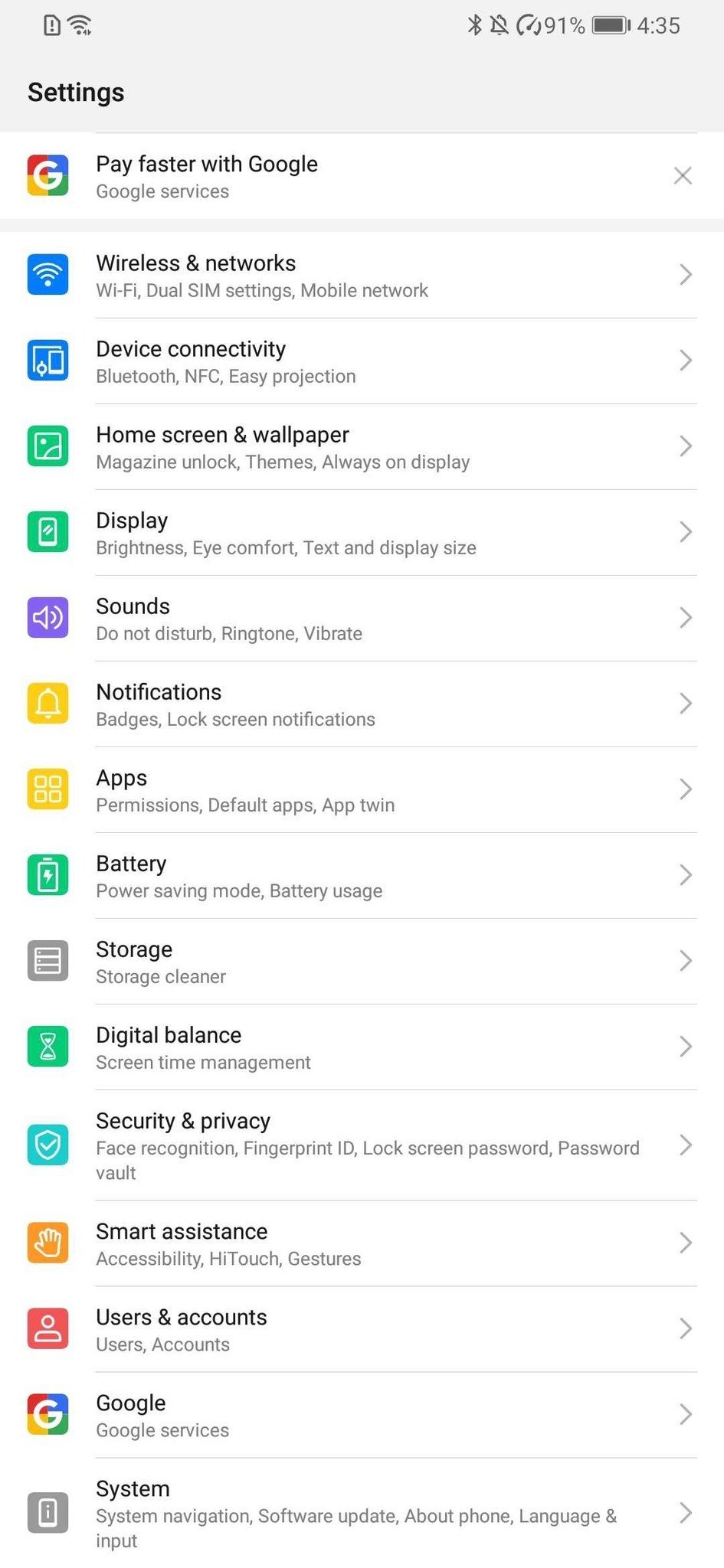
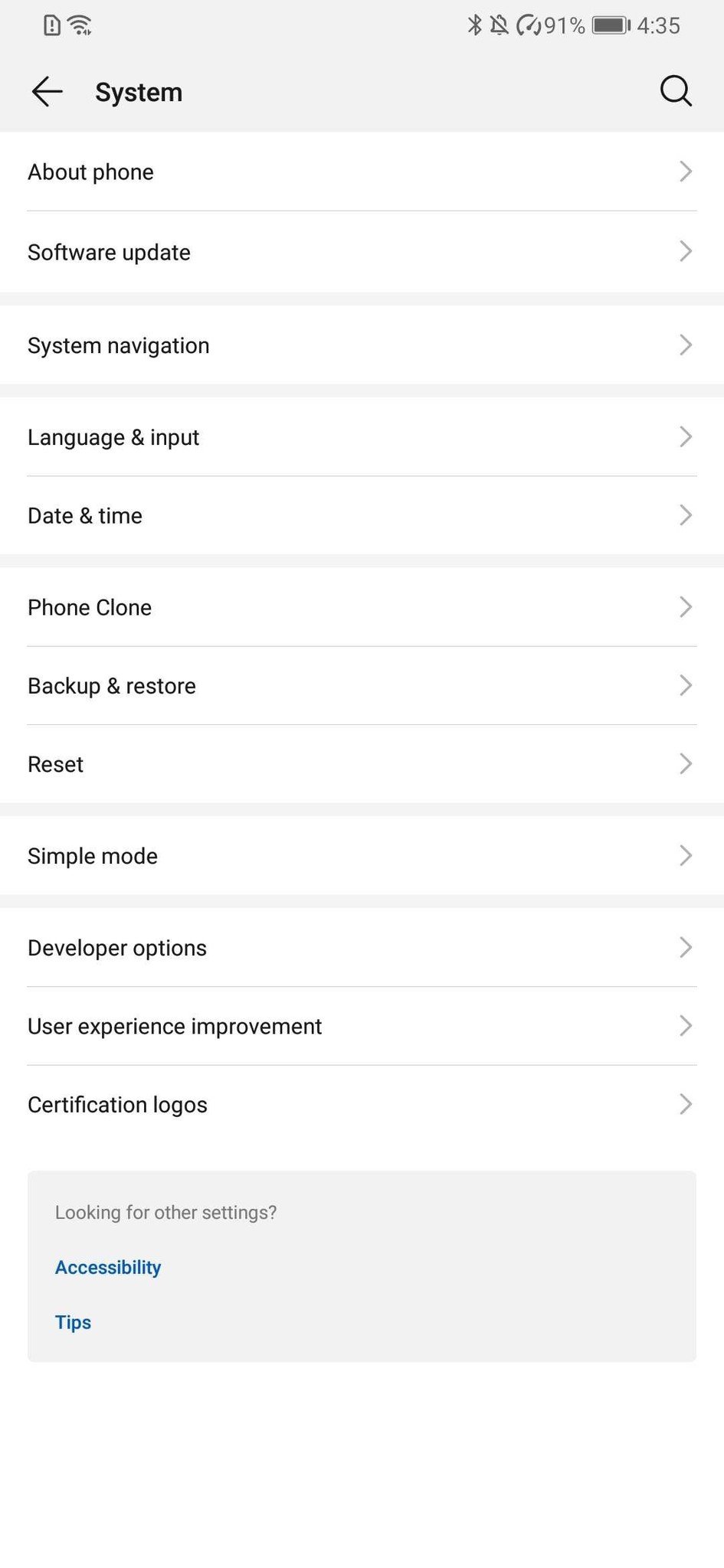
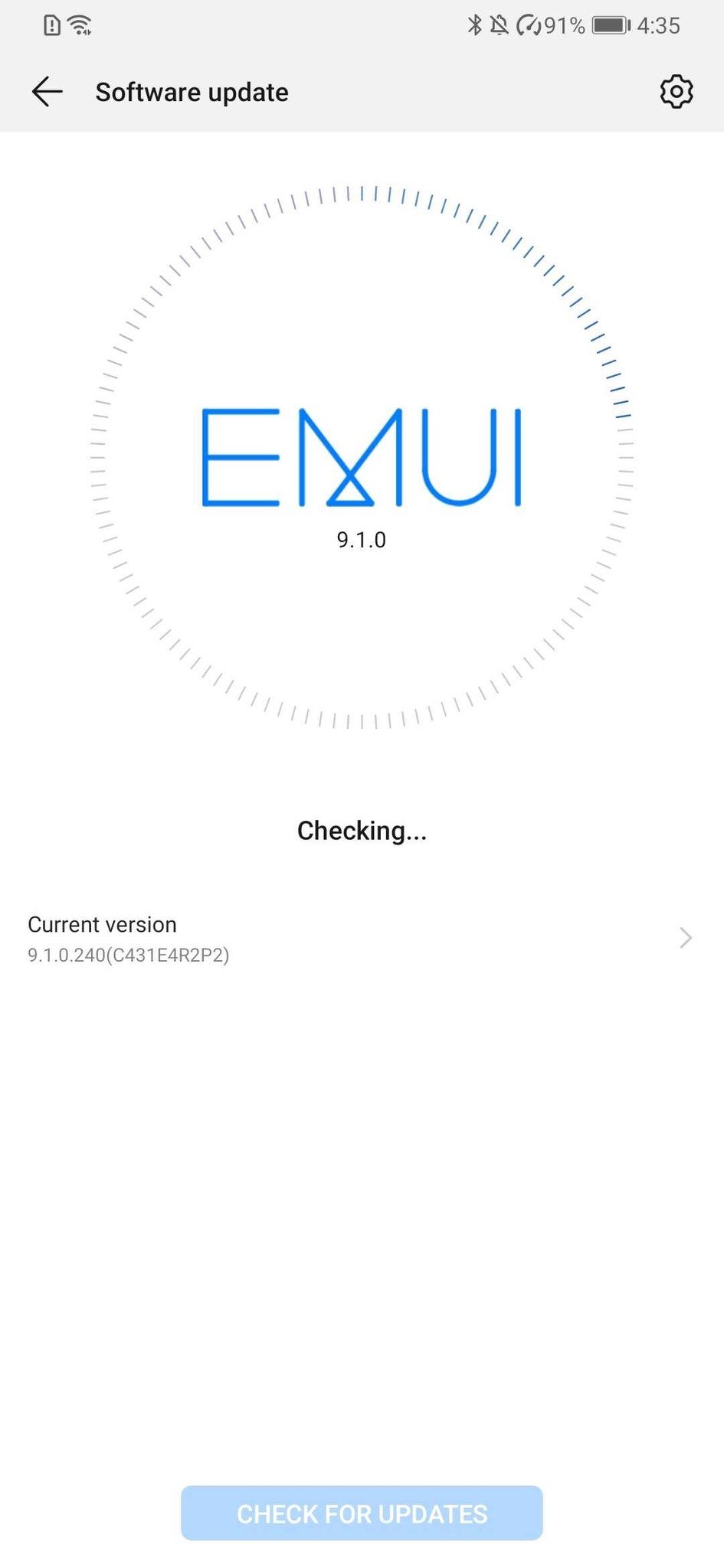









Aucun commentaire:
Enregistrer un commentaire