Chromebooks' ease-of-use, affordability, and reliability have helped them win over parents and kids.
I've worked full-time on a Chromebook for years now, and while I've been asked recommendations on which Chromebook to buy for a work computer — ASUS C434 if you want a flashier 2-in-1, Acer 715 if you want something big, reliable, and affordable — the interest they've gotten over the last two months as everyone scrambled for work from home computers has been impressive. I now price-check our Best Chromebooks guide the way most check the weather: early and often because things are constantly changing.
The Chromebook I've worked on daily for the last six months, the Lenovo C340-11, has been a hotter ticket than Hamilton, selling out constantly at Amazon, Lenovo, Best Buy, and even Walmart (and the ASUS C214 is an even hotter ticket because that's a rugged education model). Price gouging has gotten patently insane, with the Lenovo C330 going for more than double the price it did in January.
How did we get here? How did Chromebooks become one of the hottest commodities of the new abnormal? People seem to have finally realized what I've been shouting from the rooftops for the last few years: all you really need is a Chromebook.
Built for business
Chromebooks before now have primarily been aimed at two segments: schools and businesses. Both of these segments tend to be hard on their machines, so Chromebooks are built to take a beating, both from a software and hardware perspective. On the software side, Chromebooks have been built from day one as a lightweight system that's harder for attackers to infect or exploit: Android apps are sandboxed from the core system, and Chrome extensions are harder and harder to sneak exploits through with each passing year. Chromebooks are also updated every six weeks or so, with updates that are entirely handled by the system and unable to be disabled by users, the way Windows updates can.
On the hardware side of things, because Google has strict durability standards for education Chromebooks, and most Chromebooks share a handful of base hardware platforms, a lot of Chromebooks are built to withstand at least a two-foot drop and feature reinforced ports. These days, most Chromebooks are shipping with two USB-C ports, which is a nice redundancy in case you break one of them by dropping it with a USB-C hub plugged in. What? Stuff happens!
Affordability has never been more important.
Another area businesses care about is price. While some powerhouse Chromebooks aimed at professionals can run a thousand dollars, the bulk of the Chromebooks aimed at business users today run under $500, and you can get a good touchscreen Chromebook for $300 pretty easily. Even big-screen Chromebooks with i3 processors can be found for under $400, like the Acer 715, though you can go lower if you're willing to forego a touchscreen.
I've spent most of the last two years on a $300 Chromebook, and I have no qualms recommending it to others, especially if they're usually on the go — y'know, when we're not in the middle of all this (gestures at everything). When everyone is crammed together around the kitchen table trying to get through their busy work or their homework, small Chromebooks are great, and with just about every Chromebook supports HDMI out via USB-C, when you want more real estate, you can expand to a nice big monitor on your desk.
Or to the TV, if you want to stream some Disney+ with the fam.
Long-lasting battery
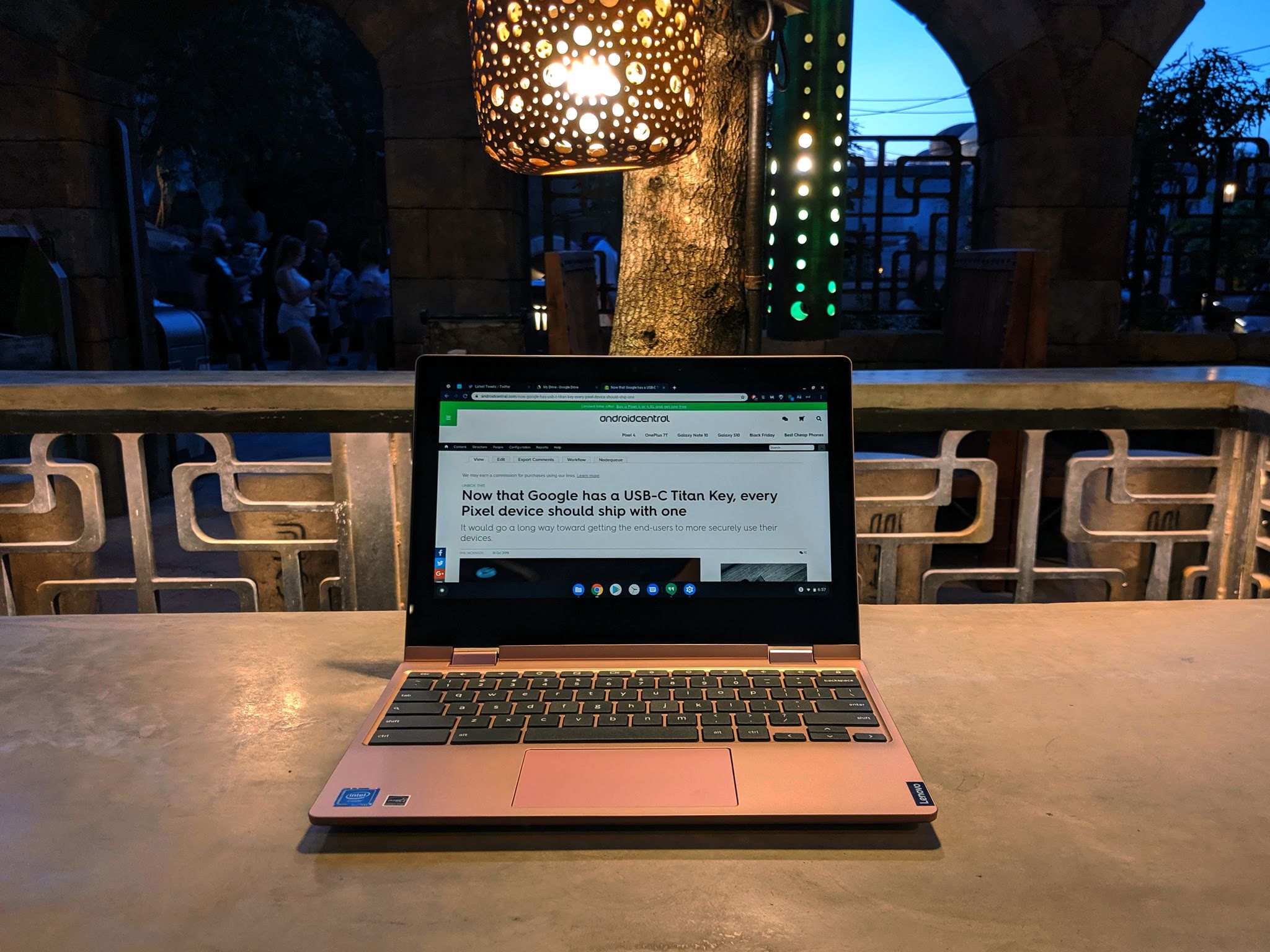 Still going strong after sunset.
Still going strong after sunset.
Charger time is at just as much a premium as a table/desk/counter space at the moment, but one of the benefits of Chromebooks being optimized to run on mid-range and low-end specs is that Chrome OS can sip battery like a 30-year-old brandy and make a single charge last the whole work day and then some. How great is battery life on a Chromebook? 8 hours of battery life on the ASUS C436 is considered lackluster. 10 hours is the average for Chromebook battery life, and some models take that number up to 12 without too much effort.
These aren't a matter of spec sheet claims, either. I spend all day on my Chromebook, and depending on the day, I'll usually have 30-40% left on my C340-11. If I take my Chromebook to Walt Disney World for an afternoon of blogging and roller coasters, I can count on my Chromebook battery lasting me far longer than my phone on most days. And yes, I've become something of a master at balancing a Chromebook in one hand and typing on the other to pass the time in long lines.
When it comes time to charge, almost all Chromebooks released in the last two years have used the same charging spec and speed: 45W USB-C Power Delivery. This means that finding a replacement charger is easy as pie — Power Delivery chargers are affordable and plentiful — and also that Chromebooks can also bum a charge off the same PD chargers that Dad's fancy MacBook or Windows laptop use.
Quick to set up, easy to adapt
Part of the interest that Chromebooks have garnered from businesses in the last two months is that they're easy as sin to set up and deploy, and they're even easier for the average user to set up. I set up new Chromebooks every few months in the course of reviews and Powerwashes, and each time, the initial set up takes two minutes, followed by two minutes of re-downloading my favorite Android apps from Google Play while logging into Slack, Twitter, Reddit, and Android Central so I can get back to editing my articles.
Seriously, that's it. Everything syncs from the cloud: my Chrome extensions, my browsing history, even my wallpaper syncs from one Chromebook to the next as soon as I log in. This also means that if a person in your family breaks their Chromebook, all they need to do is log in on someone else's and everything will be right where they left it (except for the contents of their Downloads folder).
And having been designed so that even children with little-to-no experience with computers can adapt to them quickly, Chromebooks are designed around a simplified interface and intuitive controls, including a system of keyboard shortcuts that everyone should know. Some of these shortcuts you've known for years because they come from the Chrome Browser, but others like Alt + [ to snap a window to the left side of your screen are Chrome OS-specific and something you get used to ridiculously fast.
What to look for if you need to buy a Chromebook right now
If you or someone in your family still needs a new computer — or are just now realizing that decade-old laptop from your Windows 7 days just can't keep up with your workload today — I'd like to start off by saying that while there are normally five guidelines I have picking a Chromebook, right now there's a sixth because of all the nonsense going on with supply and demand at the moment: do not overpay for your Chromebook.
Like toilet paper and Clorox wipes, people have been buying up Chromebooks at a much higher rate since the beginning of March. As a result, things have been selling out more quickly, and when the regular supply runs out, all we're left with is dirty price gougers, and no one should be paying them $400 for a Chromebook that was $179 in January. Price gouging laws don't normally apply to electronics the way they apply to things like gas and staple items, but do yourself a favor and do not give in to the money-grubbing leeches trying to take advantage of your desperation and your lack of price-awareness.
Check your Chromebook's price history using a site like CamelCamelCamel if you can before buying, and before you head to check out, double-check the shipping date. Getting a great deal on a Chromebook might not help you much if it won't be arriving until mid-June. Most Chromebooks have been arriving well before these extended ship times — the exception being custom-built Chromebooks like the Dell 3100 2-in-1 — but it's something you need to be aware of before you spend money on something it'll take time for you to see.
If you need a recommendation on what Chromebook model to grab for your work-from-home setup, here are some of my favorites:
Small screen, big impact
Lenovo Chromebook C340 (11.6")
This is the Chromebook I do most of my work on.
An 11.6-inch screen isn't for everyone, but it's reliable and can usually be found for around $300. The 64GB model sells out insanely fast, but you'll appreciate the extra space if you intend to install a lot of Android apps or tend to download tons and tons of attachments and photos.
Big screen, big power
Acer Chromebook 715
Get a 15.6-inch touchscreen and an i3 for under $400.
This Chromebook isn't really made for travel, but it's perfect for split-screening reports whether you're in the kitchen, the living room, or out on the back porch looking for a little peace while you work. The touchscreen is important here because it's the best way to interact with most Android apps, and you'll have plenty of storage for downloads and movies.
Meet me in the middle
Lenovo S340-14 Chromebook
Want a 1080p screen instead of a 2-in-1? You got it.
This big brother of the C340-11 may not quite as powerful as the Acer 715, but at 14 inches, it's the best blend of portability and screen size. This features the same processor and RAM as the C340-11, meaning I know it'll work well with a dozen tabs open and an Android app on the side, you just get it in an understated black clamshell instead of a 2-in-1.
from Android Central - Android Forums, News, Reviews, Help and Android Wallpapers https://ift.tt/3cbxoO9
via IFTTT

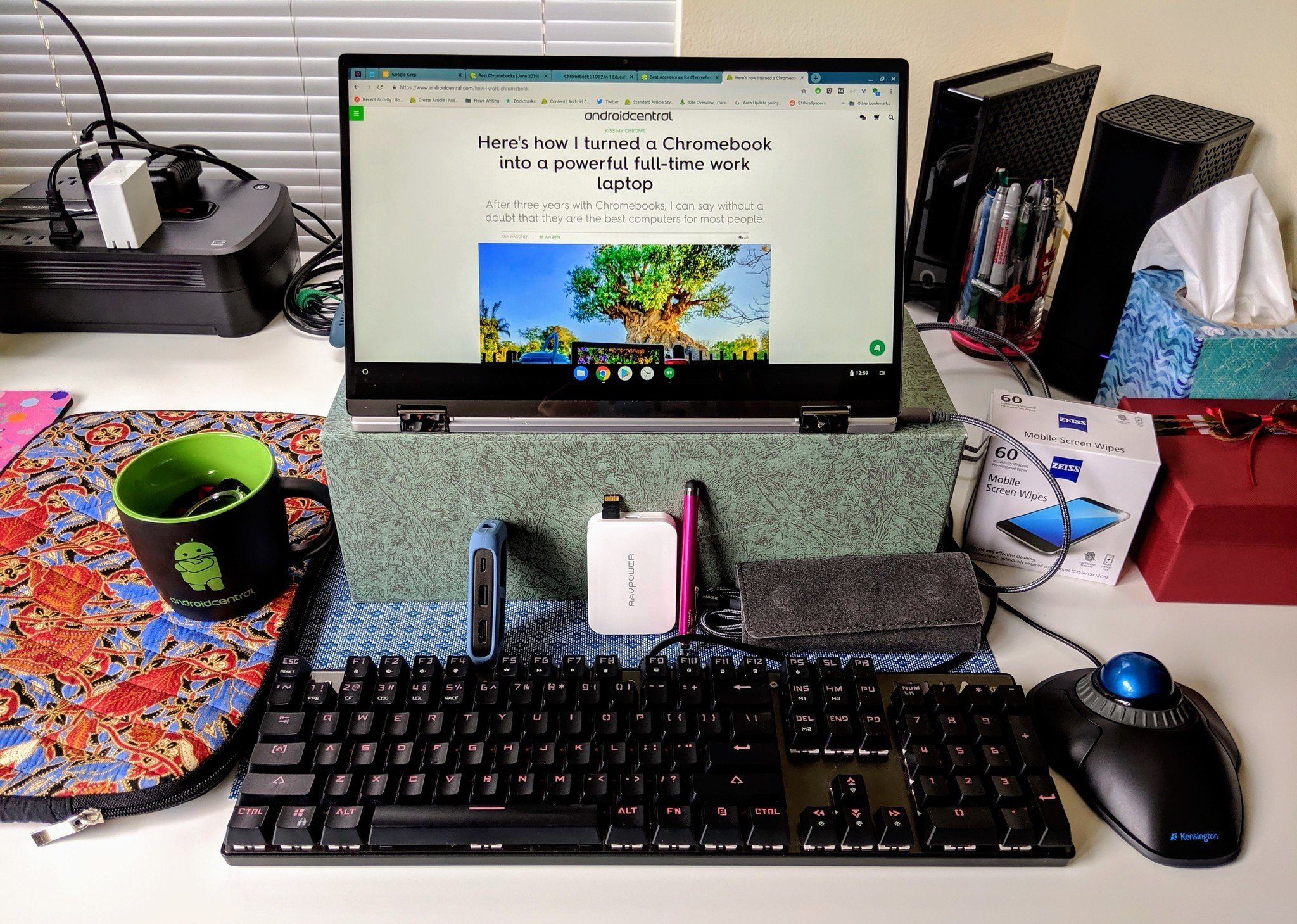


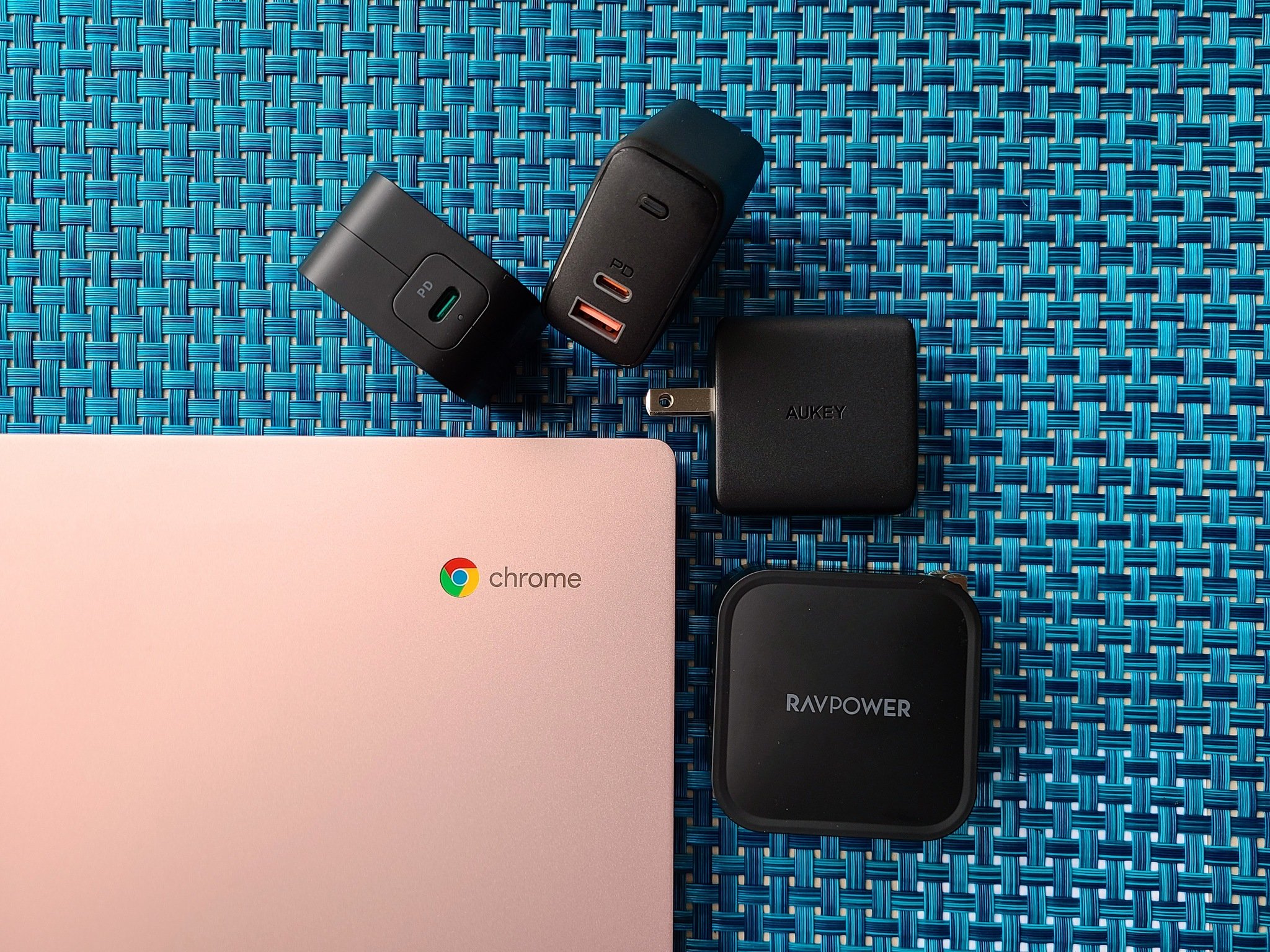




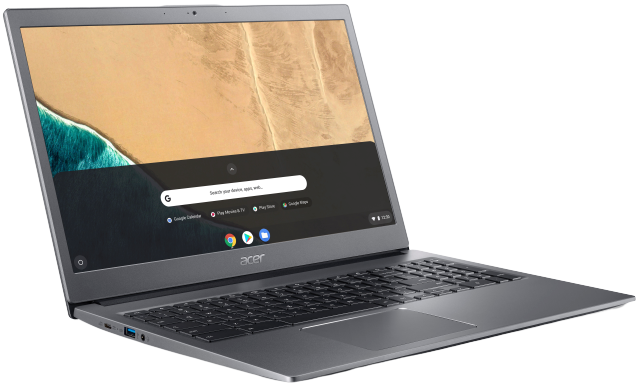
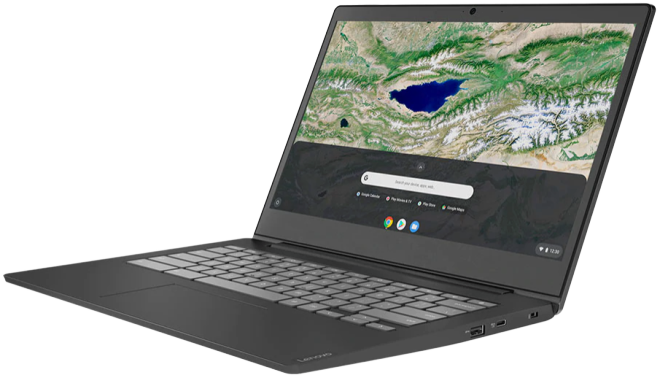
Aucun commentaire:
Enregistrer un commentaire